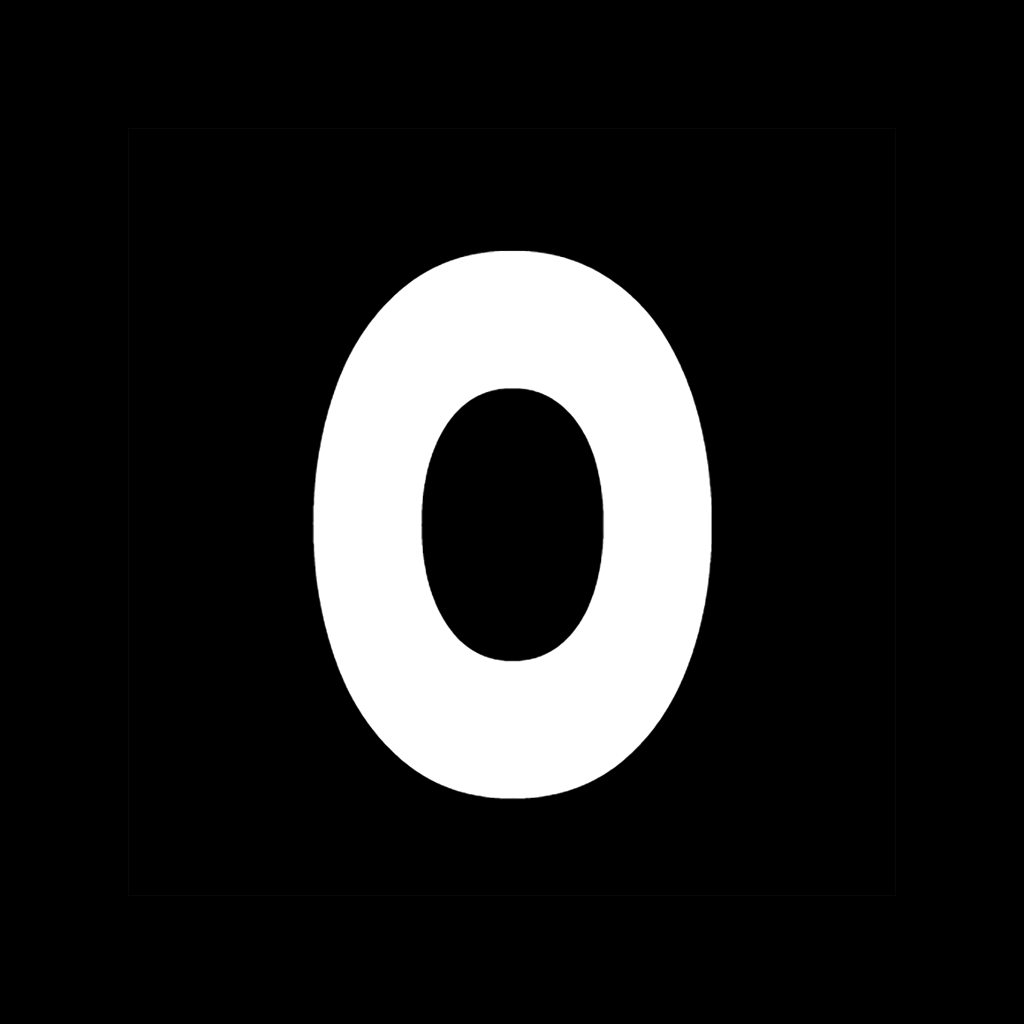
Oregano Help Center
Contact Us
Our support team is available to help with any questions or issues:
- Email: [email protected]
- Response time: Within 24 hours
- Support hours: Monday-Friday, 9am-5pm GMT+1
How to Use Oregano
Getting Started
- Create an account or sign in
- Allow camera permissions when prompted
- Take your first food photo or explore the app
Taking Food Photos
- Open the camera tab
- Position your food in the frame
- Add a text label by tapping on the screen (optional)
- Tap the capture button
- Wait for the AI analysis to complete
Viewing Your Logbook
Tap the logbook icon to view your meal history, calorie totals, and fasting periods. You can edit entries by tapping on them.
Frequently Asked Questions
How accurate is the calorie counting?
We use the latest AI models to analyze uploaded photos, we aim for 80% accuracy. Results may vary based on image quality and food visibility.
Can I track my fasting schedule?
Yes! The app automatically tracks time since your last logged meal and shows your current fasting status.
How do I cancel my subscription?
Subscriptions are managed through your Apple App Store account. Go to Settings → Apple ID → Subscriptions to manage or cancel.
Why does the app need camera access?
Oregano uses your camera to take photos of your food and beverages, which allows the app to analyze and provide calorie estimates for your meals and drinks.
Can I use photos from my gallery?
Yes! You can upload existing food photos from your device gallery by tapping the gallery icon in the camera screen.
Delete Your Account
We respect your right to control your data. You can delete your account and all associated data directly from the app:
- Open the Oregano app on your device
- Go to Settings (gear icon)
- Scroll down to the Legal section
- Tap "Delete Account"
- Confirm your choice
Alternatively, you can request account deletion by emailing [email protected] from your registered email address with the subject "Account Deletion Request".
Note: Account deletion is permanent and cannot be undone. All your data will be removed from our systems within 30 days.
Troubleshooting
Camera not working?
Check your device settings to ensure Oregano has permission to access your camera. Go to Settings → Privacy → Camera and make sure Oregano is enabled.
App crashing or slow?
Try these steps:
- Close and restart the app
- Update to the latest version
- Restart your device
- If problems persist, contact support
Inaccurate food analysis?
For best results:
- Ensure good lighting when taking photos
- Position food items clearly in the frame
- Add text notes to provide additional information
- You can manually edit entries in your logbook after analysis
Subscription issues?
If you're having trouble with your subscription:
- Check your Apple ID subscription status in Settings
- Ensure your payment method is valid
- Try restoring purchases in the app settings
- Contact our support team with your receipt if problems persist
Privacy & Data
We take your privacy seriously. Read our complete Privacy Policy to understand how we handle your data.
For questions about data privacy, contact our privacy team at [email protected].
Your food photos are processed securely and we only store the analysis results, not your original images.